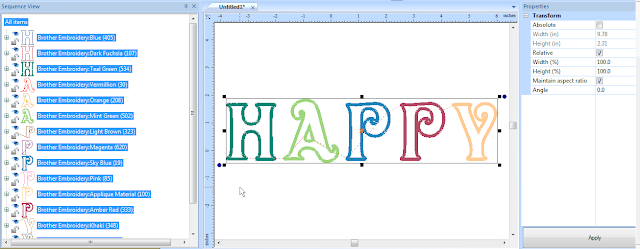Hi Ladies,
It was a joy teaching you the past couple of days. I hope your heads aren't totally swimming! I have uploaded the Love applique directions for you to the Dropbox file that we used in class. You will want to download them by mid next week. After that I will remove them. Please respect the copyright :)
Enjoy,
Cindy
Friday, January 24, 2014
Tuesday, January 21, 2014
Computer issues
Wow, even the experts can sometimes totally mess up their computers! Sunday night I realized I had not done my Sales and Use taxes and they were due on Monday. Since I was traveling Monday, I knew I had to get it done that night. I had just turned off the computer to pack it (it was 10:30 pm). So I turned the computer back on and tried to open Quickbooks. Unfortunately, my computer had different ideas. It wouldn't load and made me reinstall it. I knew updates had loaded to the computer when I shutdown, so I thought I would just roll back the clock and restore the system to before those updates were installed. Well, that didn't work. So I tried reinstalling the program. That didn't work. I tried repairing the program, that didn't work. I tried removing, shutting down and reinstalling, that didn't work. I tried removing, turning off the virus protection, removing all traces of the program from the registry (you probably haven't had to do that ever) and reinstalling…..that didn't work. I tried a clean install from the Quickbooks website, that didn't work. Bottom line is I tried everything and never did get my Quickbooks to work, so I purchase a new version. I had been working in Quickbooks earlier in the day and had done a lot of work and no I didn't backup before closing the program. My last backup was in December. One of the messages I had received while trying to install the program was where the files were saved. They were saved in the App Data folder and luckily the auto backup had clicked in, however the App Data files are hidden files on the computer. I really couldn't remember where I was supposed to choose to show those files, but I knew they were hidden files. So I right mouse clicked on my main identity, chose Properties and press the incorrect button. I thought I was choosing to show hidden files on my computer, evidently I selected to hide my main identity. By 4:30 am I was too tired from trying to install programs that I gave up and pulled files from my backup thinking I could limp through the seminar until I had time to work the problem out. Best laid plans and all of that…. we got to one section and low and behold I had hidden all the files in My Documents from myself and couldn't reach those files.…..Good news is at lunch, I was able to fix the computer in the Control panel. By choosing Folder option and show hidden files. Then in Windows explorer, I selected the hidden identity, right mouse clicked on it and selected Properties. I then removed the checkmark from in front of Hide folders and files (something to that nature). It was the square that I had activated.
Just goes to show it can happen to everyone!
Tonight I was able to get everything back in place where they are supposed to be located. Whoo Hoo!
Thanks Baton Rouge for bearing with me and the computer today. Since even the Mac had issues! See you tomorrow! Come back in with bells on!
Cindy
Just goes to show it can happen to everyone!
Tonight I was able to get everything back in place where they are supposed to be located. Whoo Hoo!
Thanks Baton Rouge for bearing with me and the computer today. Since even the Mac had issues! See you tomorrow! Come back in with bells on!
Cindy
Friday, January 17, 2014
It's Sew Easy show
The 600 series of the It's Sew Easy show has begun airing. Below is a link to the two segments that I will be appearing in during the series.
 http://www.cynthiasembroidery.com/Its-Sew-Easy-Show-Videos_ep_58-1.html |
Enjoy!
Cindy
Thursday, January 16, 2014
Newsletter correction
Evidently in my excitement to finally get a newsletter out on time this month, I put the sale price of the NEXT workbook in incorrectly. Therefore, you will receive the newsletter twice one with the correction. I can't possibly sale the workbook for 19.99. I pay way more for it than that. As much as I love you guys the sale price is 139.99. Sorry for the mistake. I guess I could sell it for 19.99, but your shipping would be $139.99 LOL.
Cindy
Cindy
The Knowing in Sewing January 2014
The Knowing in Sewing for January has been mailed out. I finally got one out in the correct month! Yeah! Once again there are some kickbacks from email addresses. If the newsletter doesn't make it into your inbox, send me an email at cindyhogan@cynthiasembroidery.com. This newsletter has a couple of videos for the tip of the month. Enjoy and remember to keep the link. These videos are hidden for my newsletter subscribers.
Those of you with these addresses in your email are blocking the newsletter this month. There are also a few business extensions that are blocking the email as well. Some of you have exceeded the number of emails that you account can accept.
zoominternet.net
embarqmail.com
wowway.com
mail.com
gbta.net
Have a great weekend!
Cindy
Those of you with these addresses in your email are blocking the newsletter this month. There are also a few business extensions that are blocking the email as well. Some of you have exceeded the number of emails that you account can accept.
zoominternet.net
embarqmail.com
wowway.com
mail.com
gbta.net
Have a great weekend!
Cindy
Tuesday, January 14, 2014
Discovery in BES® Embroidery Lettering- The light bulb went on this weekend
Hi All,
I hope your new year is starting of nicely, if a bit cold. I was in San Antonio this past weekend teaching BES® Embroidery Lettering, BES® Monogramming and PE-DESIGN® NEXT. After the BES class, while talking with some of the students, I started to think about the Optional Fonts (the fonts with an O in front of them) that have the Applique function. We had discussed how with these fonts, the covering stitch for one letter is the placement stitch color for the next letter, which is somewhat of a bummer because you couldn't sort and put all the placement stitches, tack down stitches and covering stitches together. After class the light bulb in my head lit up!
Remember the Tilde key ~ it allows you to have multi colored lettering. Well guess what, it also breaks up the colors for the Applique letters to allow the covering stitch to be a different color from the placement stitch of the next letter.
What does this mean for you????? When you are using the Optional fonts for Applique put a ~ in between each letter. After you Apply the ~ each letter will be broken apart. When you have the lettering the desired size with the attributes you desire, click on the Select tool. Right mouse click on the lettering and Choose Preserve as Stitches. In the Sequence window, click off of everything. You can then change the colors for placement stitches, the tack down stitches and the covering stitches so that each of the stitches has its own color (use the Applique colors for ease) and then Color Sort.
I hope your new year is starting of nicely, if a bit cold. I was in San Antonio this past weekend teaching BES® Embroidery Lettering, BES® Monogramming and PE-DESIGN® NEXT. After the BES class, while talking with some of the students, I started to think about the Optional Fonts (the fonts with an O in front of them) that have the Applique function. We had discussed how with these fonts, the covering stitch for one letter is the placement stitch color for the next letter, which is somewhat of a bummer because you couldn't sort and put all the placement stitches, tack down stitches and covering stitches together. After class the light bulb in my head lit up!
Remember the Tilde key ~ it allows you to have multi colored lettering. Well guess what, it also breaks up the colors for the Applique letters to allow the covering stitch to be a different color from the placement stitch of the next letter.
What does this mean for you????? When you are using the Optional fonts for Applique put a ~ in between each letter. After you Apply the ~ each letter will be broken apart. When you have the lettering the desired size with the attributes you desire, click on the Select tool. Right mouse click on the lettering and Choose Preserve as Stitches. In the Sequence window, click off of everything. You can then change the colors for placement stitches, the tack down stitches and the covering stitches so that each of the stitches has its own color (use the Applique colors for ease) and then Color Sort.
Click on the Select tool and then right mouse click and choose Preserve as Stitches.
The Applique with Preserve as Stitches applied
Change the colors and then choose Color Sort if you have BES2 if you have the original BES you will need to match the colors manually.
You may still find the optional method we discussed easier, but I thought I'd put it out there for everyone that it can be done this way as well.
Have fun playing with the software,
Cindy
For those of you interested, I will be in Baton Rouge next week. The seminars scheduled are for BES Embroidery Lettering, PE-DESIGN Kick Start and PE-DESIGN Advanced Techniques. There are a limited number of spaces left if you still wish to sign up. The advanced class has to be kept small so that you can get the most out of the class.
Subscribe to:
Posts (Atom)